top of page
Weighted Averages
There are a variety of contexts in which this function can be used, for instance, in calculating the center of gravity of a design.
Consider the table to the right, which has a 'Mass' column and the 'X (in)' column, representing the position of each item in the BOM along the 'X' axis in inches.
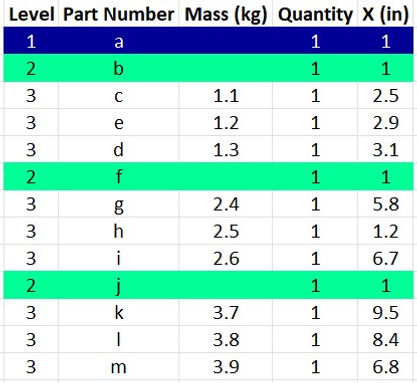
When the 'Weighted Average' function is pressed a popup appears which requires the user to select two columns. In the case of Center of gravity, the first column would be the 'Mass' column and the second for the position.
Once selected, the user can click on 'Insert Equations'

A message will appear noting that the equations will be written immediately to the right of the table.
The message also notes that the 'Quantity' column, if it exists, is ignored, since each instance of an item must have it's own moment arm.

Equations are written in three columns appearing to the right of the table.
The first calculates and sums up the moments between the two columns. The second has rollup equations. The third column has the Weighted Average Calculations of the second parameter with respect to the first.

Note: The Center of Gravity is equivalent to the third column, or "Weighted Average 'X (in)' with respect to 'Mass (kg)'", which is 6.14 inches from the datum at the top level. Note that the centers of gravity are also calculated for each parent in the structure, e.g. the second level has a center of gravity of 2.85 with respect to the datum.
bottom of page
